|
Objective: Walk through the review guides as a class. Then, fix any issues you had in your own review guide.
Tasks: 1) Review reviews (haha) 2) Edit reviews
0 Comments
Objective: Finish the first review guide from yesterday. Then, move on to the review guide below. Tasks: 1) Review guide 1 2) Review guide 2
Objective: Complete the review of skills from the file below. Tasks: 1) Do the review, darn it. 2) Check my website for answers you may not remember.
Objective: Finish any assignments you may be missing and VOTE for FHS Fashion and Billy Weldon!
Tasks: 1) Like this Instagram Post for the FHS Fashion Window Decorating Contest. 2) Support the crossing guard Billy Weldon. He's so close to 1st place! 3) Finish assignments. Objective: Utilizing the skills we have learned thus far, finish the back of your business card.
Tasks: 1) Vote for Marshall Elementary's Billy Weldon for America's Favorite Crossing Guard! 2) Make sure your gradient project is turned in. 3) Finish back of business card. 4) Closing: Back of Business Card Lino Board Objectives: Once you are done with your gradient project, please watch the speed art videos below created in Illustrator. Tasks: 1) Finish Gradient Project 2) Watch Videos
Objective: Okay, I'm challenging you... make me like gradients! Create a design that utilizes gradients.
Tasks: 1) Research artwork that utilizes gradients for inspiration. 2) Demonstration of gradient project. 5) Begin project in Illustrator. Specifications: - 8.5x11 Artboard set for print - Must fill the entire artboard Ideas to create: - Landscape scene - Space scene - Places (cities, destinations, etc.) - Building(s) - Robot - Animal - Portrait - Abstract Art Objective: Finish the Pattern assignment from yesterday. Then, utilize the Gradient Panel and the Gradient Tool to create and adjust gradients. Tasks: 1) Finish Pattern Assignment. 2) Answer yesterday's closing: Pattern | Lino Board 3) Review professional gradient usage on Behance.com 4) Begin Gradient Demonstration 5) Create 4 gradient swatches in Illustrator utilizing the Gradient Panel and Gradient Tool.
Objective: Create a design in Illustrator and learn how to convert it into a pattern through the Swatches panel and the Pattern Options panel. Tasks: 1) Bell work: Check out some patterns on Pinterest.com and/or Behance.com. 2) Spend sometime in Illustrator creating a design that you'd like to turn into a pattern. 3) Creating a pattern demonstration. 4) Turn your design into a pattern. 5) Closing: Pattern | Lino Board
|
Graphic design 1Archives
March 2020
|
||||||||||||||||||||||||||||||

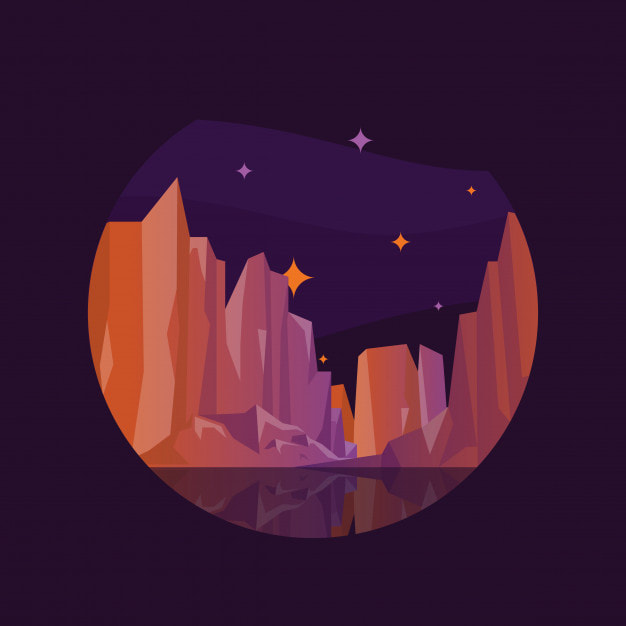
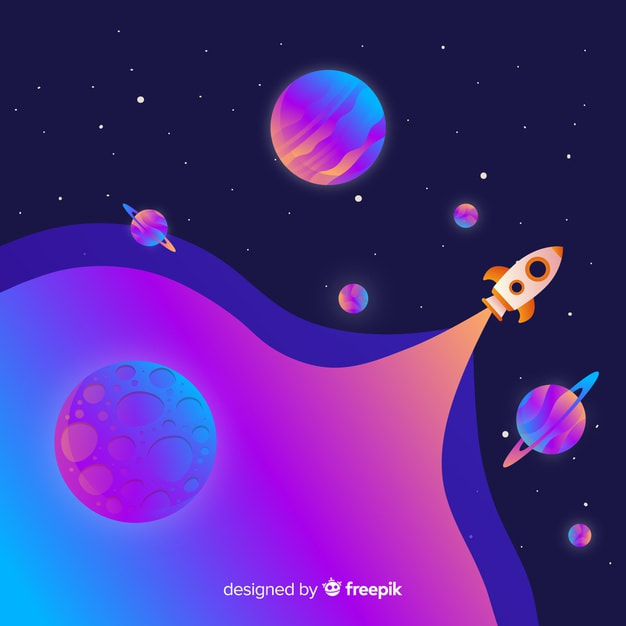


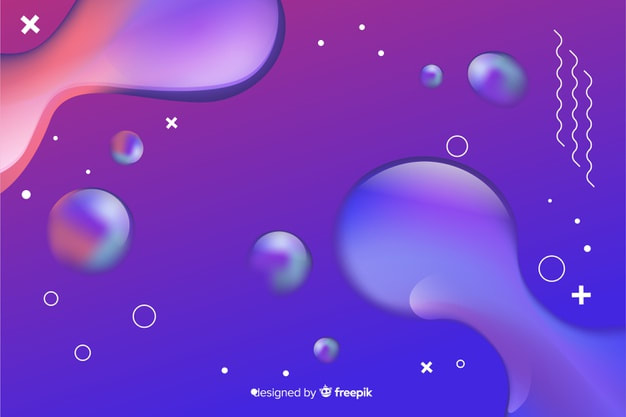
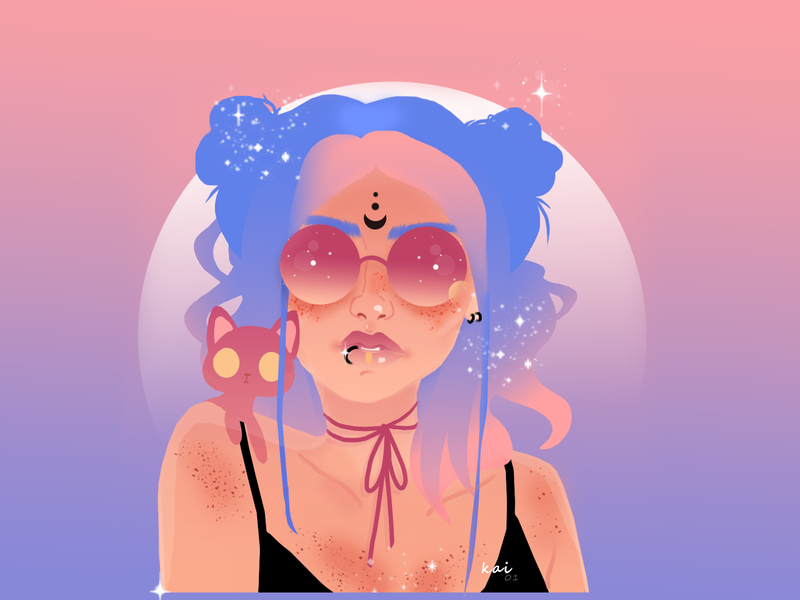

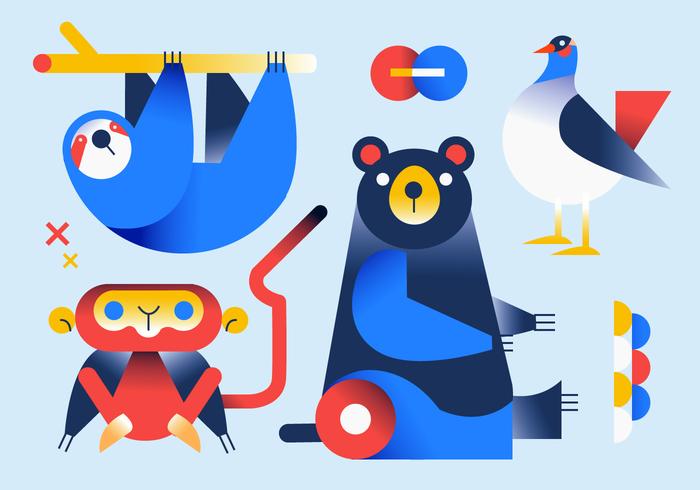
 RSS Feed
RSS Feed
