|
Objective: Remove the background from a photo. Then, apply the Pop Art Effect to the photo. Tasks: 1) Background removal demonstration 2) Complete removal 3) Pop Art demonstration 4) Complete Pop Art Background removal: 1) Find a photo online with an obvious person, animal or object. 2) Select the subject with the Quick Selection Tool or try the Select and Mask option (if it will work correctly) 3) Apply a layer mask to remove the background. Pop Art Tutorial: 1) Convert your layer to a smart object and apply a threshold adjustment. 2) FIll in unwanted portions with white on a new layer 3) Add a new gradient map adjustment layer with a color combo of your choice. 4) Add a new texture fill layer and set it to multiply, overlay, or softlight at about 20 percent opacity. Alternatively, you can use a stock texture photo like concrete or a wall.
0 Comments
Objective: Finish your Skateboard assignment and complete any projects up to date that you have not finished. If you are done, you may play the games listed below or free-play in Photoshop.
Tasks: 1) Skateboard. 2) Remain assignments completion. Previous Assignments: - Pixel Art - Selective Color - Image in Text - Low Poly - Coloring Page Games: Google Quick Draw Brand Logo Color Game - "Brandeen" Arial versus Helvetica Kill Comic Sans The Kerning Game Color Challenge Color Game 1 Color Game 3 Objective: Skateboard design competition! The winner of this competition will be referred to as "Master (First Name)" all day and subsequently will receive high fives whenever they please. Create a skateboard design from the file below. It is a Photoshop file. Do anything you please. You may use my tablets - or not - or what ever you like. *IF* you finish early (which makes me think you didn't try), you may play Google Quickdraw. How to Free Transform and Image: - Find an image online, right click and "copy image" - Go to Edit -> Paste to place the image on the canvas - Press Ctrl + T to begin to Free Transform - Hold down shift - Drag the cursor to the corner and adjust to the size you would like. - Press Enter to get out of Free Transform
Objective: Find a coloring page online and color it with the Wacom drawing tablet.
Tasks: 1) Google search "Coloring Page". Make sure that it's a high enough resolution. 2) Right click on the page to "copy image" 3) Open Photoshop, and create a new document. 4) Paste the coloring page in the document. 5) Go to Image -> Mode -> and select RGB 6) Create a new layer. 7) Go to Window -> Swatches to open up the swatches panel 8) Use the paint bucket tool to fill in the blank spaces. |
Intro to PhotoshopArchives
March 2020
|
||||||


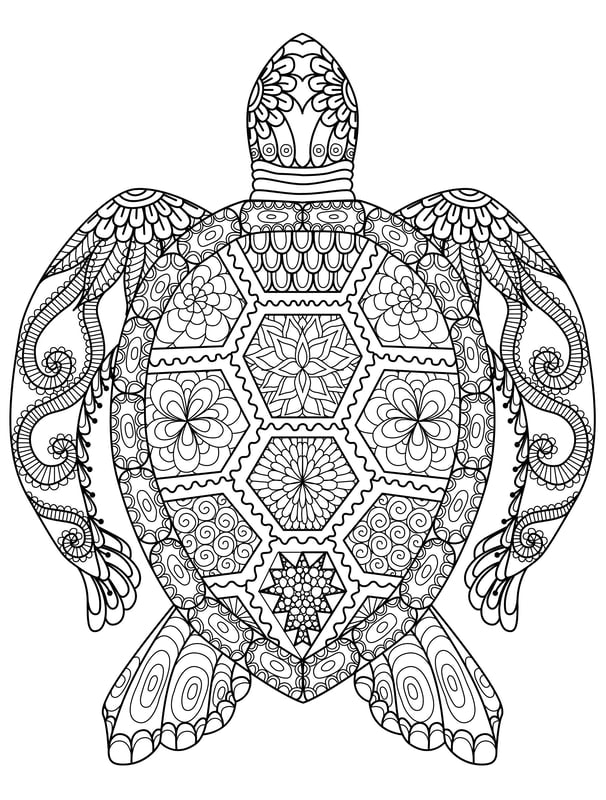

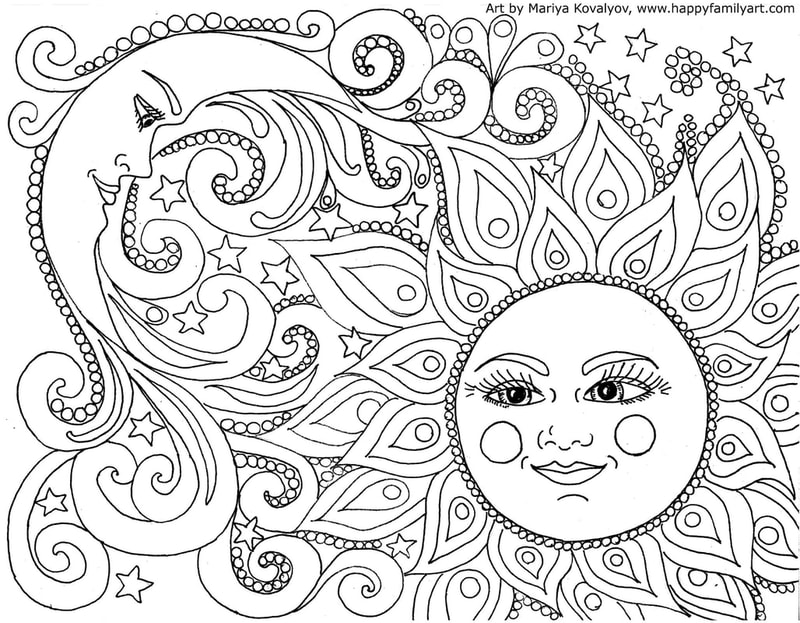
 RSS Feed
RSS Feed
